How to edit a room
Created on 9 February, 2020 User Guides | 1 minutes read
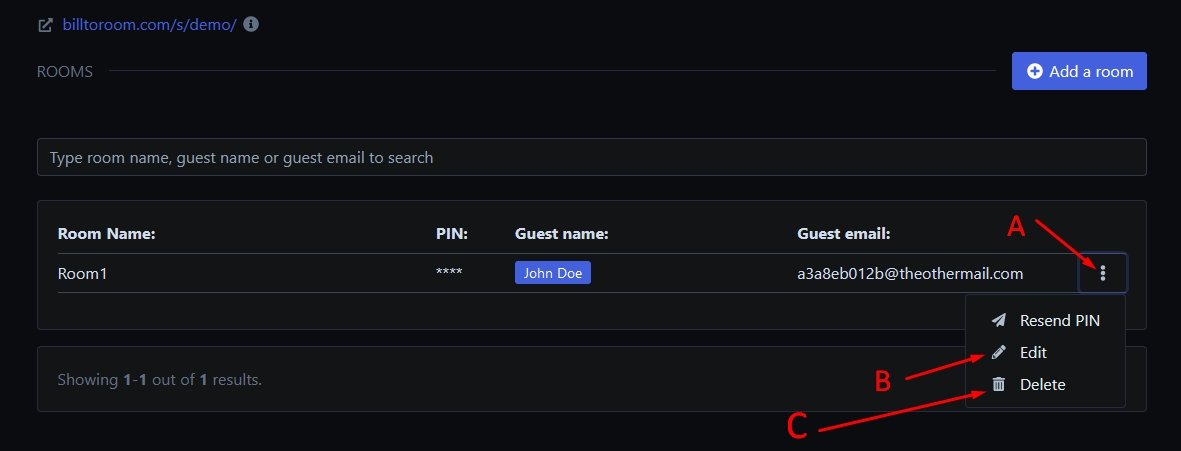
This is how to edit a room. You can edit the room name, room PIN, guest name, guest email
Please see exhibit A and B above to see how to edit a room.
A. Click on the Three (3) dots to view the edit selection next to each room.
B. Click edit room selection to go to edit the form.
C. If you want to completely remove the room click delete
Completing the edit room form example
Please see exhibit A to F above.
A. If you need to update the room name you can do it here.
B. If you need to change the PIN length you could but you must first enable Issue a new PIN (exhibit E).
C. Here is where you change the name of the guest. Whenever a new guest checks in you should edit the room with his new name because it is important when generating reports and also for email order notifications.
D. Here is where you change the guests email when new guests check in. It is very important and takes only a few seconds.
E. Enable issue a new PIN option if you want to send a new PIN to a new guest or an existing guest. It is recommended that you issue a new PIN to all new guests.
F. Enable send PIN to guest's email for all new guests. You may not need it if you are simply correcting an error on guest name or email.